Artificial Intelligence is moving beyond just answering questions—it’s becoming agentic. That means AI can plan, act, and take steps on its own to achieve a goal. But building such AI systems usually needs a lot of coding and setup.
This is where Sim Studio comes in. It’s an open-source tool that makes it super easy to design, test, and run AI agents visually, without heavy coding. Think of it like a Figma for AI workflows.
In this blog, we’ll walk through how you can build your own agentic AI using Sim Studio.
Sim Studio is a free, open-source platform that lets you create AI workflows on a drag-and-drop canvas. Instead of writing hundreds of lines of code, you connect blocks that represent:
- Agents (AI models like GPT or local models through Ollama)
- Tools (Slack, Gmail, databases, APIs, etc.)
- Logic (conditions, loops, branches)
Once built, you can run your agents, test them, and even deploy them as APIs or chatbots.
🛠 Step 1: Set Up Sim Studio
You can run Sim Studio in two ways:
1. Use the Cloud Version
- Go to sim.ai
- Sign up and start building right away.
2. Run Locally (Self-Hosted)
If you want more control, install it on your computer:
npx simstudio
or use Docker:
cd sim
docker compose -f docker-compose.prod.yml up -d
Then open http://localhost:3000 in your browser.
Now comes the fun part—building your AI agent.
On the Sim Studio canvas, drag and drop blocks:
- Add an Agent Block → choose which AI model you want (OpenAI, Anthropic, or local Ollama).
- Add a Tool Block → connect services like Gmail, Slack, or a database.
- Add Logic Blocks → decide when the agent should branch, loop, or take different actions.
That’s an agentic workflow—your AI is not just responding but actually doing tasks automatically.
🧪 Step 3: Test and Debug
Click Run to see your agent in action.
- Sim Studio shows logs and traces so you can check each step.
- If something fails (say, the AI misunderstood an instruction), just tweak the block and re-run.
- You can run simulations multiple times to see how your agent behaves in different situations.
🚀 Step 4: Deploy Your Agent
When your workflow is ready, deploy it:
- As an API → integrate with other apps.
- As a chatbot → for customer service or HR automation.
- On a schedule → run reports daily or weekly.
- With webhooks → trigger actions when new data arrives.
💡 Why Use Sim Studio?
- No heavy coding needed → focus on logic, not boilerplate.
- Connects with real tools → Slack, Gmail, Pinecone, databases.
- Transparent → you see exactly how your workflow runs.
- Free & open-source → you can run it on your laptop or cloud.
It’s like giving your AI a workplace where it can think, decide, and act—without you micromanaging every line of code.
Agentic AI is the future, and Sim Studio makes it simple to start building today. Whether you want a smart assistant to manage emails, a chatbot for customer support, or a workflow that automates your business processes, you can design it visually and deploy it in minutes.
👉 Try building your first agent at sim.ai.





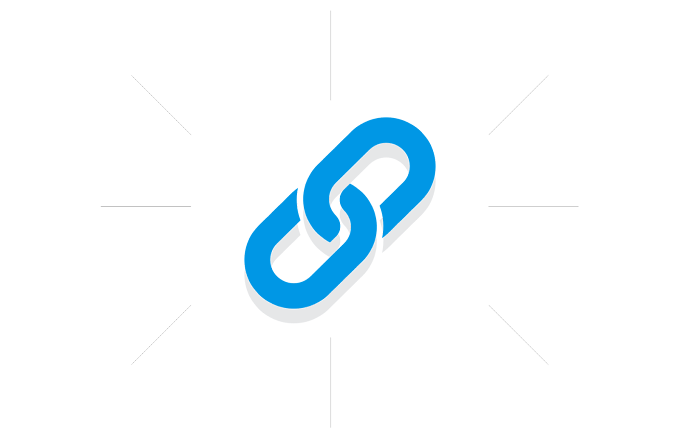







.gif)
0 Comments