First, you need Azure Data Studio, and access to a SQL Server instance.
Connect to a SQL Server
- Start Azure Data Studio.
- The first time you run Azure Data Studio the Welcome page should open. If you don't see the Welcome page, select Help > Welcome. Select New Connection to open the Connection pane:
This article uses SQL Login, but Windows Authentication is supported. Fill in the fields as follows:
Server Name: Enter server name here. For example, localhost.
Authentication Type: SQL Login
User name: User name for the SQL Server
Password: Password for the SQL Server
Database Name: <Default>
Server Group: <Default>



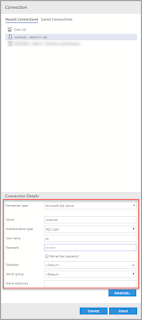










.gif)
0 Comments