1. Initial Network Setup
Creating Failover Cluster in SQL Server is quite clear and straightforward. However, before you can setup an SQL Server Failover cluster, you must have two or more computers on the network. In this demo, I’m using three computer:
SQLSERVER1 – first node of the cluster
SQLSERVER2 – second node of the cluster
SQLSERVER3 – storage node, contains iSCSI virtual disks
See How to Setup a Domain Network
2. Install Failover Cluster on SQLSERVER1
You have to first install SQL Failover Cluster on one of the nodes. Follow the steps below to do that:
Step 1 – Run the SQL Server Setup and choose ‘New SQL Server Failover Cluster installation’ as shown below
New SQL Server Failover Cluster Installation
Step 2 – Follow the steps until you get to the ‘Install Failover Cluster Rules’, make sure that no test failed as shown below.
Ensure that none of the test failed
Step 3 – Continue on the the next step. In the Feature selection, ensure that Database Engine is selected
Ensure Database Engine is Selected
Step 4 – In the Instance Configuration, select Named Instance and give it a name. For me I called it SQLCLUSTER
Use named instance
Step 5 – You may receive the error below
“the given network name is unusable….due to the following error: The network address is invalid”
To correct this error, just uninstall VirtualBox Guest Additions and restart
Step 6 – At the cluster resource group as shown below, click next
Cluster Resource Group
Step 7 – In the Cluster Disk Selection, select all the available storage as shown below
Cluster Disk Selection
Step 8 – In Cluster Network Selection, select Ipv4 and DHCP
Cluster Network Configuration
Step 9 – Specify the user account for the Agent and Database Engine
Server Configuration
Step 10 – Add the server administrators
Specify the administrators
Step 11 – Follow the step and complete the installation
SQL Failover Cluster Successful Installation












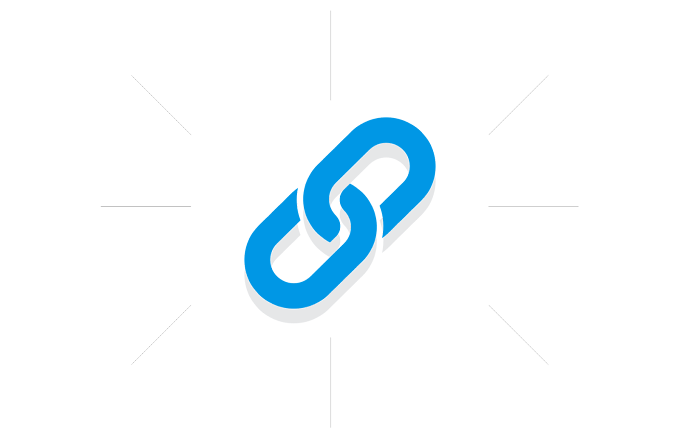







.gif)
0 Comments