Creating an Azure Virtual Network (VNet) involves several steps, and the specific options you choose will depend on your individual needs and configuration. Here's a general overview of the process:
1. Planning and Design:
Define your requirements: Consider the size and purpose of your network, security needs, desired subnet configurations, and any integrations with on-premises environments.
Choose an addressing scheme: Define your IP address range and subnet masks based on the number of devices you need to accommodate.
2. Create the VNet:
Access the Azure portal: Log in to the Azure portal (https://azure.microsoft.com/en-us/get-started/azure-portal) with your Azure credentials.
Navigate to Virtual Networks: Search for "Virtual networks" in the search bar and select the service.
Click "Create": Choose the "Create virtual network" option.
Configure basic settings: Specify a name, resource group, location, address space, and subnet information (name, address range, and number of addresses).
Define additional options (optional): Configure advanced settings like network security groups, peering connections, or VPN gateways based on your requirements.
Review and create: Once satisfied, review your configuration and click "Create" to deploy the VNet.
3. Additional configuration (optional):
Create subnets: If you need to segment your network further, you can add additional subnets within the VNet with different address ranges and security configurations.
Deploy resources: Once the VNet is available, you can deploy Azure resources like virtual machines, web apps, and other services within the chosen subnets.
Resources for further learning:
Remember, this is a general guide, and you might need to adapt it based on your specific use case. For more advanced configurations or troubleshooting, refer to the official Azure documentation or seek help from a qualified Azure professional.





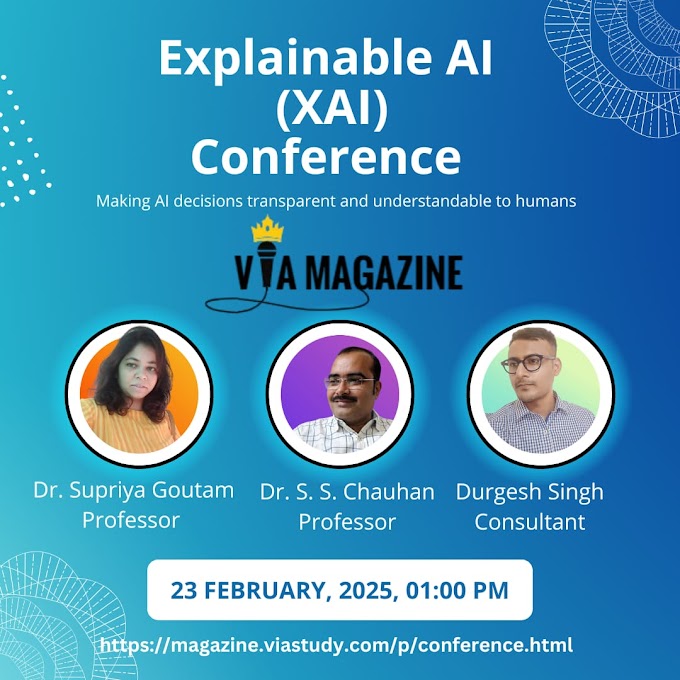







.gif)
0 Comments