Activity
Monitor Activity
Monitor is one of the features available in SQL Server Management Studio that
quickly provides a set of most common performance metric values. What makes it
more useful is that no previous setup is needed. Metrics are available at just
a couple of clicks.
- In
SQL Server Management Studio Object Explorer,
right-click the SQL Server instance if you want the instance level
reports, or the database object node for adequate standards reports
- In
the context menu, select Reports | Standard reports
- Select
the report from the list
- If
you have already viewed some of the reports, the most recent ones will be
listed below Custom Reports
- If
you select Custom reports, you’ll be
prompted to navigate to the folder where custom reports are saved. These
are the .rdl and .rdlc files. If you haven’t created or used any custom
reports on this SQL Server instance, the menu will be empty.
- Right-click
the report and print it or save as an Excel or PDF file
If you’re looking for quick and basic details about SQL Server performance, SQL Server Management Studio standard reports can help. If you want to monitor your servers constantly, be able to select the performance metrics to monitor and configure their thresholds for alerting, keep history for later analysis, this is not the tool. A specialized SQL Server performance monitoring tool is highly recommended in these cases.






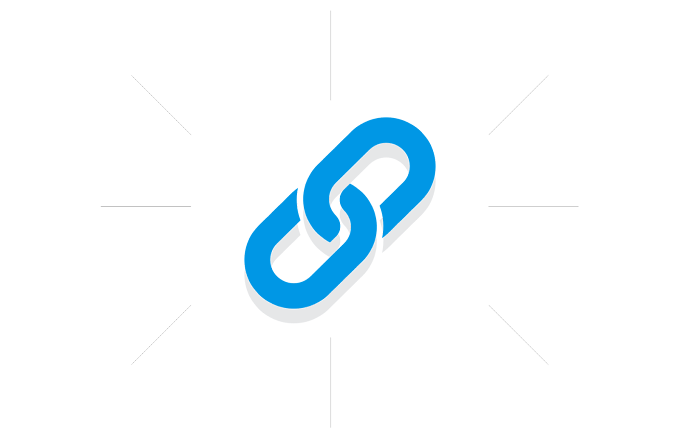







.gif)
0 Comments